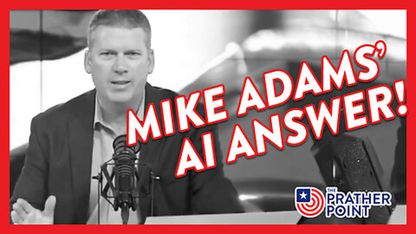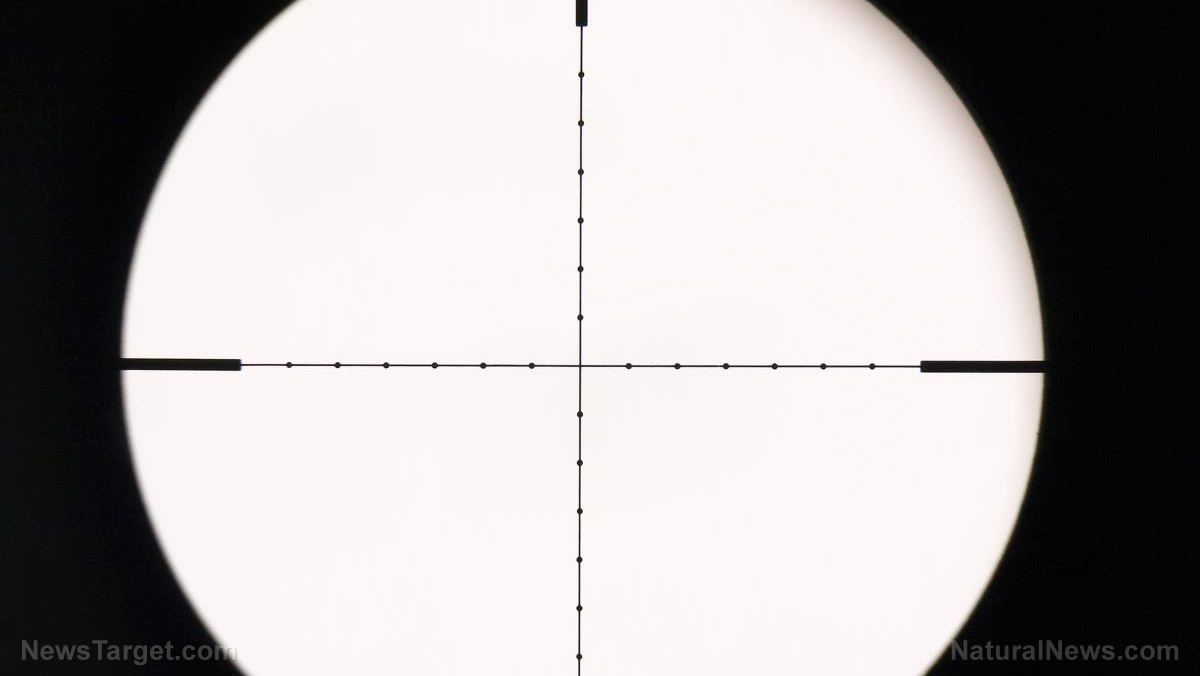People who own a Google Home or Google Nest device in their residences may have been unnerved by the discovery that the smart assistant is recording them. The finding was proven true in 2019 when Google admitted that it allowed its employees access to Google Assistant voice clips from customers' devices. While the Big Tech firm changed its stance following the fiasco, many have raised concerns about this invasion of privacy.
According to a July 2019 report by The Hindu, more than 1,000 recordings from smart assistant devices were obtained by Belgian television station VRT. The Belgian broadcaster noted that some of the recordings contained sensitive information and details that identified certain people. In some audio clips, VRT reporters were able to hear home addresses being spoken and were even able to track them down.
The report added that some of the conversations were not directed at Google Assistant. Rather, these were either captured as background noise or as mistaken recordings where the smart assistant thought it was being spoken to – but was not. Google said that no user account information was associated with the leaked Dutch-language recordings.
Google Product Manager David Monsees acknowledged the fact that humans can access smart assistant recordings through a blog post. He noted that contractors listen to Google Assistant recordings to better understand language patterns and accents, improving speech recognition.
"These language experts review and transcribe a small set of queries to help us better understand those languages. This is a critical part of the process of building speech technology, and is necessary to create products like the Google Assistant," Monsees wrote in the post.
The product manager nevertheless added that the company would investigate how the recordings leaked. "We are conducting a full review of our safeguards in this space to prevent misconduct like this from happening again," he said.
Fortunately, Google Assistant's recording can be turned off
Google Assistant is installed on more than 1 billion devices, including smart phones and smart speakers. While the recording function on Google Assistant is actually turned off by default, it prompts users to turn on the function to unlock personalized features.
Google smart speakers have made a dent in the smart speaker market, but still trailed behind Amazon. In early 2019, the Jeff Bezos-helmed tech giant confirmed that contractors also listen in on recordings obtained by Amazon Alexa speakers.
Google has changed its policies since Monsees's admission. Following the backlash, it has now required Google Home or Google Nest users to opt in to voice searches being recorded in the first place. However, other Google apps may still be recording voice searches – without giving users a choice.
Fortunately, users can check if Google has indeed stored records of voice searches and other queries. They can find all Google activity in the "My Activity" section of the account – including Google Maps entries and search engine queries. The Google Home app also allows users to listen back to their own voice search history, if these were recorded.
Turning off voice and audio recording
Users can easily delete their voice search history – and turn off recording through a personal computer or a smartphone.
To delete Google Assistant voice recordings on a desktop or laptop, users need to visit myactivity.google.com. They should make sure to sign in using the account connected to the Google Home or Google Nest device. They should click on the "Web & App Activity" section and head to "Manage Activity." Afterward, they should click on "Filter by date and product" and check "Voice and Audio" in the list of Google products.
A chronological list of commands will be displayed after hitting the enter button. These commands can then be deleted one by one, or in bulk by means of setting a date range.
Deleting Google Assistant recordings using a smartphone follows the same process. Users who wish to delete their Google activity should open their phone's browser and visit myactivity.google.com. Afterward, the "Filter by date and product" option should be clicked and the "Voice and Audio" selection should be checked.
However, users doing this via the Google Home app will be unable to filter commands by date and product. Because of this limitation, stored activities can only be deleted one by one.
Furthermore, Google's automatic saving of audio and voice commands can be stopped – at the cost of deactivating Google Assistant's voice search function. Those using a personal computer can click the Settings bar in the top left corner of myactivity.google.com. Afterward, they should click "Activity Controls" on the menu and turn off "Audio Recordings."
A dialog box will appear and explain what pausing the voice and audio recording function means. Clicking "I Agree" will turn off the function, while clicking "No thanks" will keep the default setting.
Meanwhile, those using the mobile app can tap the profile icon on the top right. They should then tap "My Activity" followed by "Saving Activity," and turn the feature on and off from there.
TechGiants.news has more articles about how Google tracks people through their smart speakers.
Sources include:
Please contact us for more information.